Custom OCS Edge Server Snap-In
One of the more obnoxious pieces of OCS is the fact that there isn’t a dedicated MMC snap-in for the Edge Servers, but instead you have to open the entire Computer Management console. The method below will let you create a simple MMC that only opens the OCS Edge server parts.
- I know this seems like a long-winded way to open Computer Management, but we need the full MMC window to save the custom snap-in, so go to Start | Run, type in mmc and press OK.
- Go to File | Add/Remove Snap-In and press Add.
- Choose Computer Management and press Add, Finish, Close and OK.
- Expand Computer Management | Services and Applications, right-click on Microsoft Office Communications Server 2007 and choose New window from here.
- Now you should have a window with the root as your OCS controls. Click on File | Options.
- Click the Change Icon button and then browse to C:\Program Files\Common Files\Microsoft Office Communications Server 2007\RTCMMCR2.dll and press OK.
- You should now have a few options for icons. My preference is the first one that matches up with the icon for internal servers.
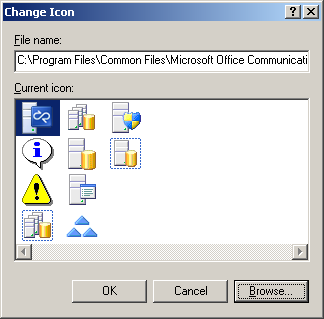
- You can also rename the console to something friendlier, like Office Communications Server 2007. I’d also suggesting change the console mode to User mode – full access to keep the console from opening in author mode each time.
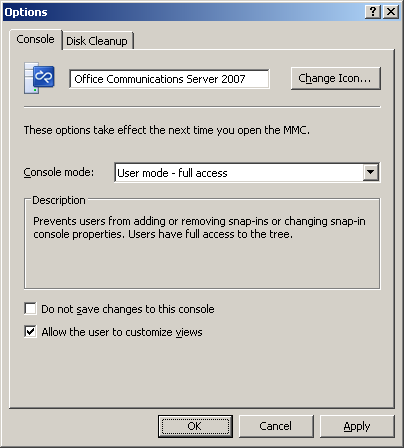
- Click on File | Save As… and save your custom MMC somewhere safe, say, C:\Documents and Settings\Administrator\My Documents.
- Personally, I find it dumb to have a shortcut in Administrative Tools that doesn’t work, so I like to replace the one OCS installs. Right-click on the existing OCS 2007 shortcut in Programs | Administrative Tools and choose Properties.
- Change the target for the shortcut to wherever you saved your custom MMC. Mine was at C:\Documents and Settings\Administrator\My Documents\OCS Edge.msc.
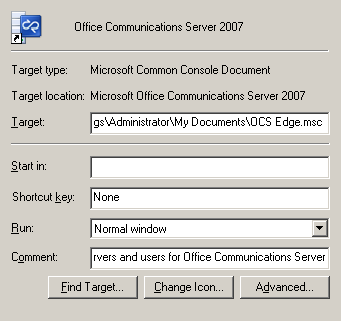
- You should be all set now. Opening the Office Communications Server 2007 shortcut will now open a usable snap-in.