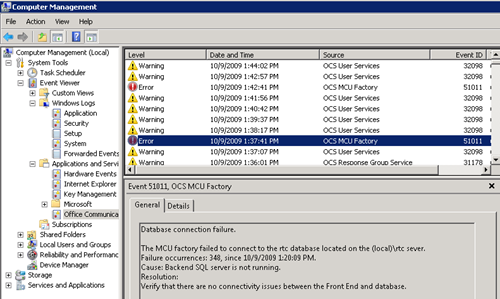Your OCS Front-End and DPM 2010 Part 2: Destruction
Now that we’ve verified the DPM backups are running successfully on a regular schedule we can get to really destroying the environment. First up: the RTC database. So shut down your OCS Front-End and SQL services. Then go and delete the RTC.mdf and RTC.ldf files. I know that doesn’t sound like a good idea, but really, delete them.
Open Explorer, jump in to the following volumes and delete the content there:
- <OCS Installation Volume>\<OCS Installation Folder>\Application Host\Application Data
- <OCS Installation Volume>\<OCS Installation Folder>\Web Components\AutoUpdate
- <OCS Installation Volume>\<OCS Installation Folder>\Web Components\Data MCU Web\Web
- <OCS Installation Volume>\<OCS Installation Folder>\Web Components\Data MCU Web\Non-Web
- <OCS Installation Volume>\<OCS Installation Folder>\Web Components\DeviceUpdateFiles
Now go and start your SQL services and try starting the OCS services up again. You’ll find a few errors and warnings in your OCS application log because it can’t read the RTC database. Communicator and Live Meeting clients won’t be able to connect to the server as this point either. Oops!
Congratulations, you’ve successfully messed up your Front-End server to the point where it is non-functional. The device update files have been lost, the MOC Auto-Update files have been lost and all your meeting content is gone. In the next section I’ll demonstrate how to get the server back to an operational state with DPM.